messing around with the claude 3 haiku model and created a chrome extension that inserted a text reminder on how to enable smileys and html editing again.
## Use any notepad or any text editor to create the files but don't forget to manually specify the file extension.
Sure, here's a comprehensive Chrome extension that can insert the text before the undo button:
1. **manifest.json**:
Code:
{
"manifest_version": 2,
"name": "Insert Text Before Undo Button",
"version": "1.0",
"description": "Inserts text before the undo button on specific webpages",
"permissions": ["activeTab"],
"browser_action": {
"default_popup": "popup.html"
},
"content_scripts": [
{
"matches": ["*://*.com/threads/*", "*://*.com/forums/*/post-thread"],
"js": ["content.js"]
}
]
}
2. **popup.html**:
3. **popup.js**:
This Chrome extension has the following components:
1. **manifest.json**: This is the main configuration file for the extension. It defines the name, version, description, permissions, and the content script that will be injected into the target webpages.
2. **popup.html**: This is the HTML file that defines the popup window for the extension. It includes a button that the user can click to insert the text before the undo button.
3. **popup.js**: This is the JavaScript file that handles the click event on the button in the popup window. When the button is clicked, it queries the active tab and injects the `insertTextBeforeUndoButton()` function into the page.
The `insertTextBeforeUndoButton()` function is the same as the one used in the previous userscript, with the same checks to ensure the text is only inserted once.
To use this extension, follow these steps:
1. Save the files in a directory on your local machine.
2. Open the Chrome browser and navigate to `chrome://extensions/`.
3. Enable "Developer mode" by toggling the switch in the top-right corner.
4. Click the "Load unpacked" button and select the directory where you saved the extension files.
5. The extension should now be installed and visible in the Chrome toolbar.
6. Navigate to a ".com/threads/" or ".com/forums/*/post-thread" webpage, and click the extension icon in the toolbar to insert the text before the undo button.
This comprehensive Chrome extension should provide the same functionality as the previous userscript, but with a more user-friendly interface and the ability to be easily installed and used by others.
you can rename it however you want or download the zip file.
a bash script to cerate all the above files but i found that I had to manually edit popup.js because it didn't copy all teh code to it.
This bash script will create the following files in a directory named "Insert Text Before Undo Button":
- manifest.json: The manifest file for the Chrome extension.
- popup.html: The HTML file for the popup window.
- popup.js: The JavaScript file for the popup window.
- content.js: The JavaScript file that will be injected into the target webpages.
To use this script, save it to a file (e.g., create_extension.sh) and run it in your terminal:
bash
This will create the necessary files for the Chrome extension in a directory named "Insert Text Before Undo Button". You can then zip the contents of this directory and load the extension into Chrome as an unpacked extension.
To load an unpacked Chrome extension from a folder, follow these steps:
1. Open Google Chrome and go to the Extensions page. You can access it by typing `chrome://extensions` in the address bar and pressing Enter.
2. Turn on the "Developer mode" toggle in the top right corner of the page.
3. Click the "Load unpacked" button at the top of the page.
4. In the file dialog that appears, navigate to the folder where the unpacked extension is located. It should contain a `manifest.json` file and other necessary files for the extension.
5. Select the folder and click the "Select" or "Open" button to load the extension.
6. Chrome will load the extension and add it to your list of installed extensions. You may see a confirmation message or a notification that the extension has been loaded.
7. If the extension requires any additional permissions, you may be prompted to grant them. Follow the prompts to grant the necessary permissions.
8. Once the extension has been loaded, you can use it in Chrome as you would any other installed extension.
Note that extensions loaded in this way are considered "developer mode" extensions, which means they may have additional security risks. Be sure to only load extensions from trusted sources.
To enable an extension to work in private browsing mode in Google Chrome and Microsoft Edge, follow these steps:
**Google Chrome:**
1. Open Google Chrome and go to the Extensions page. You can access it by typing `chrome://extensions` in the address bar and pressing Enter.
2. Find the extension you want to enable in private browsing mode and click on the "Details" button next to it.
3. Scroll down to the "Permissions" section and make sure that the "Active in incognito" toggle is turned on. If it's not, click on it to turn it on.
4. Click the "Relaunch" button at the top of the page to apply the changes.
**Microsoft Edge:**
1. Open Microsoft Edge and go to the Extensions page. You can access it by typing `edge://extensions` in the address bar and pressing Enter.
2. Find the extension you want to enable in private browsing mode and click on the "Permissions" tab.
3. Scroll down to the "Background pages, content scripts, and other permissions" section and make sure that the "Allow in Incognito" toggle is turned on for the extension. If it's not, click on it to turn it on.
4. Click the "Save changes" button at the bottom of the page to apply the changes.
After following these steps, the extension should be enabled to work in private browsing mode in both Google Chrome and Microsoft Edge.




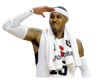
 Mine is workinng
Mine is workinng