Realm-Breaker
Aka Realm-Breaka
thank you! 
You really need to erase all those beastiality videos from your Google Drive famWell... sounds good but I hope you don't mind if I try it in a VM before putting it on my main OS
[media] tags as mastodon embeds.

Insert OG smilies again with this userscript. used a mixture of LLM's like deepseek coder v2, llama3 sonar large 32k and chatgpt-4o to create it.

## update; theres some words pastebin.com finds objectionable for some reason so it's waiting moderation approval.. using another pastebin site in the mean time.
https://pastebin.com/raw/7hzkryBVremove the space between ".com" and "/raw/" since the link may not show on mobile
https://pastebin.com/7hzkryBV
code mirror:
download link: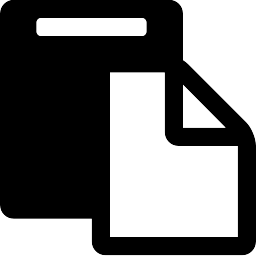
A,I generated instructions:
Here are the step-by-step instructions to add the userscript to Chrome or Firefox:
For Chrome:
Install the Tampermonkey extension from the Chrome Web Store.
Once Tampermonkey is installed, click on the Tampermonkey icon in the toolbar and select “Create a new script…”
Paste your userscript into the editor and save it.
The userscript should now be installed and will run whenever you visit a page that matches its @match or @include rules.
For Firefox:
Install the Greasemonkey or Tampermonkey extension from the Firefox Add-ons site.
Once Greasemonkey or Tampermonkey is installed, click on the Greasemonkey or Tampermonkey icon in the toolbar and select “Add a new script…”
Paste your userscript into the editor and save it.
The userscript should now be installed and will run whenever you visit a page that matches its @match or @include rules.
*you can also use the userscript on android with firefox or kiwi browser.
I wanna do this but it seems like work



